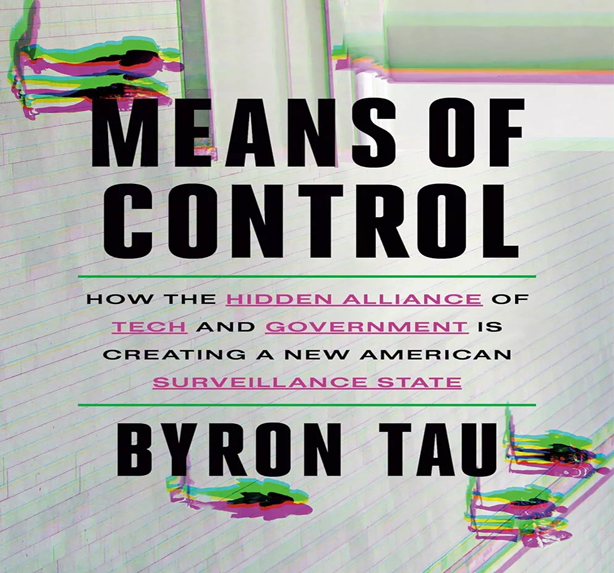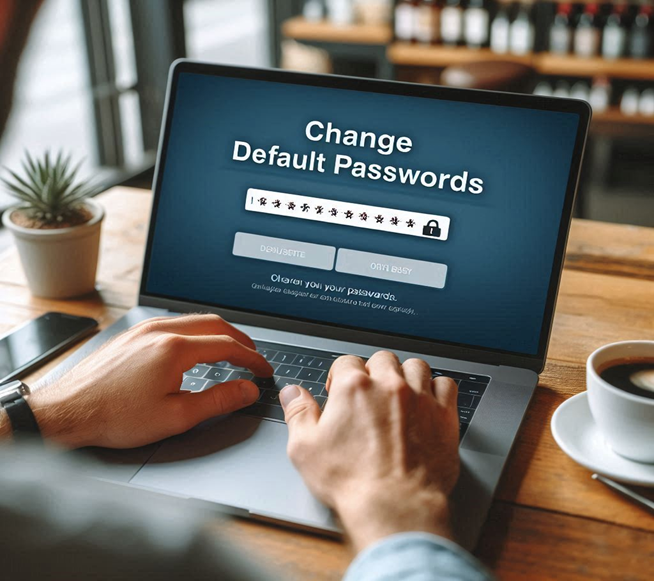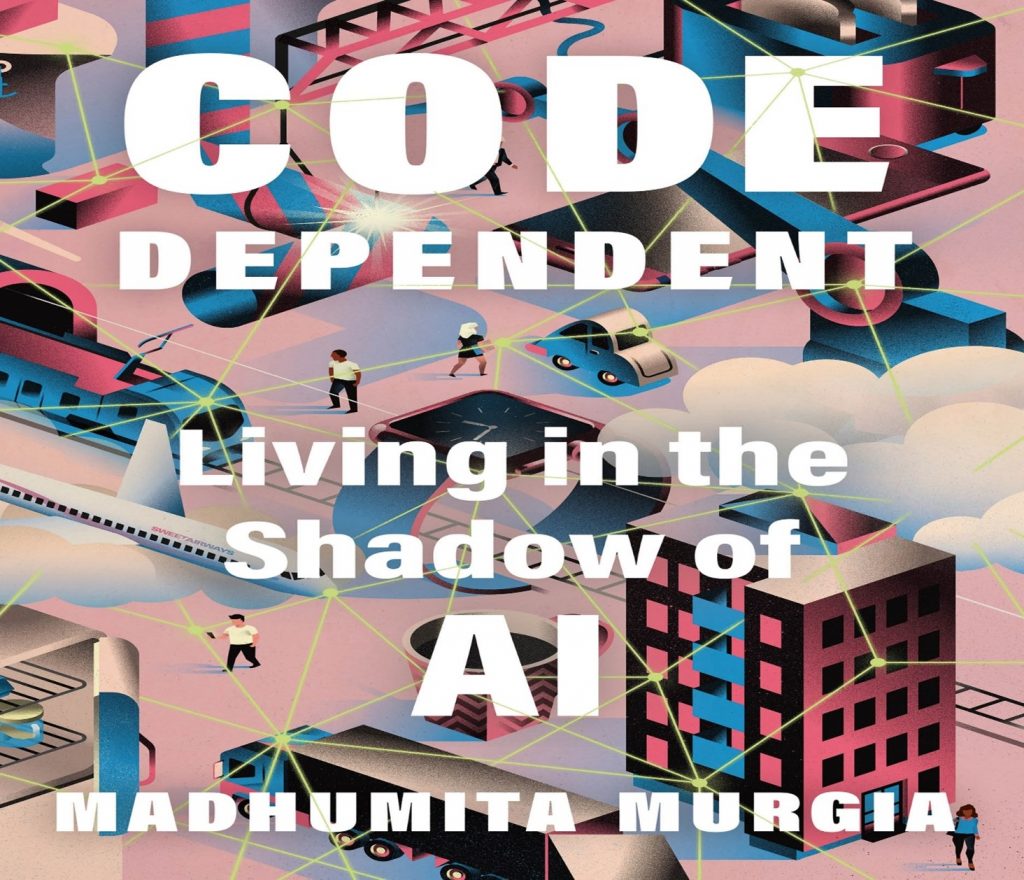
In Code Dependent: Living in the Shadow of AI, Madhumita Murgia takes readers through artificial intelligence’s intricate and often unsettling world. As an AI Editor at the Financial Times, Murgia brings a wealth of knowledge and a keen journalistic eye to the subject, making this book a must-read for anyone concerned about the future of technology and its impact on society.
The narrative is woven around the lives of several individuals from different corners of the globe, each experiencing the profound effects of AI in unique ways. From a British poet grappling with the creative constraints imposed by algorithmic recommendations to an Uber Eats courier in Pittsburgh navigating the gig economy’s precarious landscape, Murgia paints a vivid picture of how AI reshapes human experiences, making the book’s content highly relatable to readers.
One of the book’s most compelling aspects is its exploration of human agency and free will. Murgia argues that AI systems, far from being mere tools, can significantly diminish our sense of control over our lives. This theme is poignantly illustrated through the story of an Indian doctor who relies on AI-driven diagnostic tools to serve remote communities, raising questions about the ethical implications of such dependence.
The book also delves into the darker side of AI, highlighting technologies that predict criminal behavior in children and apps that diagnose medical conditions with varying degrees of accuracy. These stories underscore the urgent need for ethical standards and better governance in developing and deploying AI technologies.
Despite the chilling implications of AI’s pervasive influence, Murgia offers a glimmer of hope. She emphasizes the importance of reclaiming our humanity and moral authority from machines, urging readers to resist the passive acceptance of AI’s encroachment into every facet of life.
For privacy advocates and professionals, Code Dependent is particularly resonant. Murgia’s nuanced discussion on exploiting personal data by AI systems aligns closely with the ongoing debates about privacy and surveillance and actively contributes to these discussions. Her call for a more ethical approach to AI development is a timely reminder of the stakes involved and the need for active engagement.