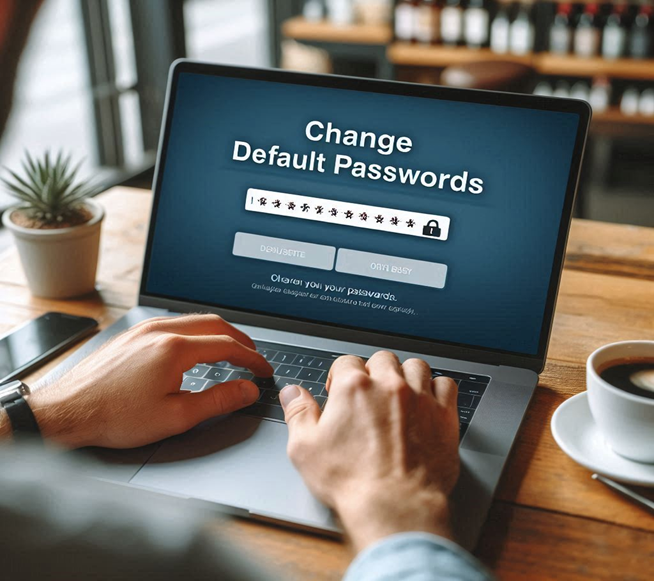Why You Shouldn’t Use Google or Facebook to Sign in to Other Sites
In our fast-paced world, using your Google or Facebook account to sign in to other websites can be convenient. However, while this method may save a few seconds, it risks privacy. Here is why you and your family should reconsider and opt for unique, complex passwords for each site instead.
The Perils of Convenience:
- Data Collection: When you use your Google or Facebook account to log in to a different website, these tech giants can collect even more data about your online habits. This can include what sites you visit, what you do there, and your purchasing behavior. The more they know, the more they can tailor ads to you or sell your data to other companies.
- Central Point of Failure: Relying on a single account to access multiple sites creates a central point of vulnerability. If your Google or Facebook account is compromised, hackers can access all the sites and services linked to that account. It’s like having one key that opens every door in your life—lose it, and you lose everything.
- Privacy Invasion: Websites that offer sign-in via Google or Facebook may also gain access to specific data on your profile. This can include your email address, friends list, and more. Using these social logins might inadvertently share more personal information than you intended.
Why You Should Use Unique Passwords:
- Enhanced Security: Using unique, complex passwords for each site reduces the risk of a domino effect if one of your accounts is breached. It’s much safer to have isolated risks than a single point of catastrophic failure.
- Control Over Data: By creating a separate account for each website, you can control the amount of information you share. You only provide the necessary details for each site, protecting your privacy.
- Less Exposure to Targeted Ads: When you avoid using Google and Facebook logins, you limit the data these companies can collect about your online activities, reducing the invasive, hyper-targeted ads that follow you around the web.
Creating and Managing Unique Passwords:
- Use a Password Manager: A password manager can generate and store complex passwords for you, making it easy to maintain strong security without the headache of remembering each one
- Follow Best Practices: Ensure your passwords are long, include a mix of letters, numbers, and special characters, and avoid using easily guessable information.
- Manage Passwords: Change passwords after any reported data breach to maintain vital security hygiene. Occasionally, check if your email has been compromised.
While using Google or Facebook to sign in to other sites is undeniably convenient, the privacy and security risks far outweigh the benefits. By taking a few extra moments to create unique, complex passwords for each site, you’re safeguarding your personal information and maintaining better control over your online presence. Make the switch today and take a proactive step towards securing your digital life.