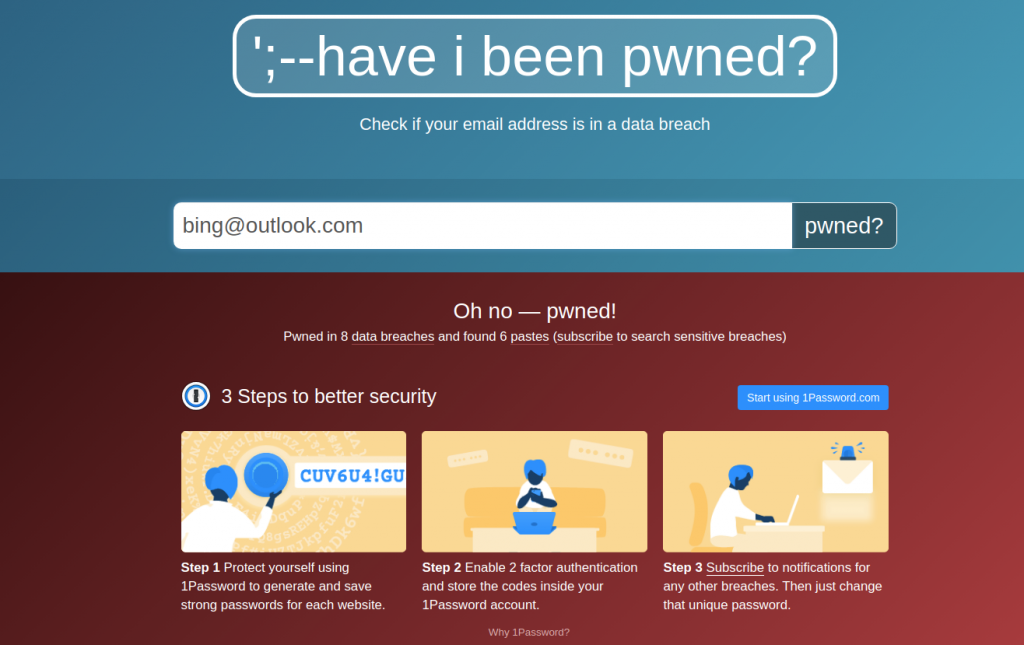Why You Need a Password Manager for Online Privacy
Online privacy is not just about hiding your browsing history or avoiding targeted ads. It also protects your personal and financial data from hackers, identity thieves, and malicious actors who want to exploit your online accounts. One of the most common ways hackers gain access to your accounts is by cracking passwords. Passwords are the keys to your online kingdom, and if they are weak, reused, or compromised, you are putting yourself and your information at risk.
That is why you need a password manager. Password manager software helps you create and store unique, complex passwords for all your online accounts. You only need to remember one master password to access your password manager, and it will automatically fill in your login credentials for you when you visit a website or app. This way, you don’t have to worry about remembering or typing your passwords, and you can have a different password for each account.
But how do password managers work, and why are they essential for online privacy? Here are some of the benefits and features of using a password manager:
Password managers generate strong passwords for you
One of the biggest challenges of creating passwords is making them strong enough to resist brute-force attacks, dictionary attacks, and other standard cracking methods. A strong password should be long (minimum 12 characters), random, and include a mix of uppercase and lowercase letters, numbers, and symbols. However, such passwords are hard to remember and type, especially if you have dozens of them.
A password manager can solve this problem by generating strong passwords for you. You can customize the length and complexity of your passwords, and the password manager will create them for you with a click of a button. You don’t have to worry about creating your passwords or using the same password for multiple accounts.
Password managers encrypt and store your passwords securely
Another challenge of managing passwords is keeping them safe from hackers, malware, and other threats. If you store your passwords in a plain text file, a spreadsheet, or a sticky note, you expose them to anyone who can access your device or network. If you use your browser’s built-in password manager, you are relying on its security features, which may not be adequate or current.
A password manager can solve this problem by encrypting and storing your passwords securely. Encryption transforms data into an unreadable format that can only be decrypted with a key. A password manager uses a master password as the key to encrypt and decrypt your passwords so only you can access them. Your passwords are stored locally on your device or remotely on a cloud server, depending on your password manager. Either way, your passwords are protected by encryption and cannot be read by anyone else.
Password managers sync and auto fill your passwords across devices
A third challenge of managing passwords is accessing them across different devices and platforms. If you use multiple devices, such as a laptop, a smartphone, and a tablet, you may have trouble logging into your accounts on each device. You may have to type your passwords manually, which is tedious and error-prone, or you may have to transfer your passwords from one device to another, which is insecure and inconvenient.
A password manager can solve this problem by syncing and autofilling your passwords across devices. Most password managers offer cross-platform compatibility, meaning they work on various operating systems, browsers, and apps. You can sync your passwords across your devices using a cloud service or a local network, depending on the password manager you use. You can also autofill your passwords on any website or app you visit using a browser extension, a mobile app, or a keyboard shortcut. This way, you don’t have to type or copy your passwords and can access your accounts from any device.
Password managers offer additional features and benefits
Besides generating, storing, syncing, and autofilling your passwords, password managers provide other features and benefits that enhance your online privacy and security. Some of these features and benefits are:
- Password managers can alert you of weak, reused, or compromised passwords and help you change them easily.
- Password managers can monitor your accounts for data breaches and notify you if your passwords are exposed or leaked online.
- Password managers can generate and store other data types, such as credit card numbers, addresses, phone numbers, and secure notes.
- Password managers can support two-factor authentication, biometric authentication, or other methods to verify your identity and protect your master password.
- Password managers can share your passwords securely with other people, such as family members, friends, or colleagues, without revealing your master password.
- Password managers can help you comply with websites and regions’ privacy policies and regulations, such as GDPR, CCPA, or COPPA.
How to choose and use a password manager
Many password managers are available on the market, and choosing one can be overwhelming. Some of the factors that you should consider when choosing a password manager are:
- Price: Password managers can be free or paid, depending on the features and services they offer. Free password managers may have limitations on the number of passwords, devices, or users they support, while paid password managers may offer more features, storage, and support. You should compare the costs and benefits of different password managers and choose one that fits your budget and needs.
- Security: Password managers should use robust encryption algorithms, such as AES-256, to protect your passwords. They should also have a zero-knowledge policy, meaning that they do not store or access your master password or encryption key, and they do not collect or share your data. You should check different password managers’ security and privacy policies and choose one you trust and feel comfortable with.
- Usability: Password managers should be easy to use and compatible with your devices and platforms. They should have a user-friendly interface, a reliable sync and autofill function, and a convenient backup and restore option. You should test the usability and performance of different password managers and choose one that works well for you.
Price
Price is essential when choosing a password manager, as it determines how much you have to pay for the service and what features you get in return. Here is a summary of the pricing plans and options for three popular password managers:
- Bitwarden is a free and open-source password manager that offers unlimited passwords, devices, and users for individuals, businesses, and families. However, you must upgrade to a paid plan to access more features like Bitwarden Send, File Attachments, and Security Reports. The paid plans range from $10 to $40 per year for individuals and from $3 to $5 per monthly user for businesses and families.
- KeePass is a free and open-source password manager that does not charge any fees for its service. You can download and use KeePass on any platform and device and enjoy all its features and functionality. However, depending on the developer and the source, you may have to pay for some plugins and extensions that enhance KeePass’s capabilities.
- 1Password is a paid password manager that offers no free plan except for a 14-day trial period. You must choose from different plans and pricing options for individuals, families, businesses, and teams and pay a monthly or annual fee. The plans range from $2.99 to $7.99 monthly for individuals and families and from $3.99 to $7.99 per user for businesses and teams.
Security
Security is another crucial factor when choosing a password manager, as it determines how well your passwords and data are protected from hackers, malware, and other threats. Here is a summary of the security features and policies for each password manager:
- Bitwarden uses AES-256 encryption, salted hashing, and PBKDF2 SHA-256. It also has a zero-knowledge policy, meaning that it does not store or access your master password or encryption key, and it does not collect or share your data. Bitwarden is audited and verified by third-party security experts, such as Cure53 and NCC Group.
- KeePass also uses AES-256 encryption, salted hashing, and PBKDF2 SHA-256 to secure passwords and data. It also has a zero-knowledge policy, meaning that it does not store or access your master password or encryption key, and it does not collect or share your data. However, KeePass is not audited or verified by third-party security experts, and it relies on the community and the users to report and fix any security issues.
- 1Password also uses AES-256 encryption, salted hashing, and PBKDF2 SHA-256 to secure your passwords and data. It also has a zero-knowledge policy, meaning that it does not store or access your master password or encryption key, and it does not collect or share your data. 1Password is also audited and verified by third-party security experts, such as Veracode and iSEC Partners.
Once you have chosen a password manager, you should use it responsibly and adequately to protect your online privacy. Some of the best practices that you should follow are:
- Create a strong and unique master password, and remember it or store it in a safe place. Please do not share your master password with anyone or use it for any other account.
- Enable two-factor authentication, biometrics, or other methods to secure your password manager and master password. Do not use the same method for your password manager and other accounts.
- Use the password generator to create and update your passwords regularly. Do not reuse your passwords for multiple accounts or use familiar or predictable passwords.
- Use the password monitor to check and change your passwords if they are weak, reused, or compromised. Do not ignore the alerts or notifications from your password manager.
- Use the data manager to store and autofill your other data types, such as credit card numbers, addresses, phone numbers, and secure notes. Do not store or autofill sensitive data on untrusted or public devices or networks.
- Use the password sharer to share your passwords securely with other people, if necessary. Do not share your passwords via email, text, or other insecure methods.
- Use the privacy manager to comply with the privacy policies and regulations of different websites and regions, if applicable. Do not violate the terms and conditions of your websites or apps.
Conclusion
Online privacy is not a luxury but a necessity. Using a password manager, you can protect your personal and financial data from hackers, identity thieves, and other malicious actors who want to exploit your online accounts. A password manager can help you create and store unique, complex passwords for all your online accounts and sync and autofill them across your devices. A password manager can offer additional features and benefits that enhance online privacy and security. By choosing and using a password manager properly and responsibly, you can enjoy the convenience and peace of mind of having a secure and private online life.